VNPT SmartCA digital certificate management
Creation Date: May 01, 2024
Updated by: VNPT eContract's team
VNPT SmartCA digital certificate management feature allows users to independently set up and utilize various digital signature methods based on data from VNPT SmartCA account, ensuring safety and convenience for users.
Accessing the account information screen

Managing VNPT SmartCA digital certificate information
1. Add new VNPT SmartCA digital certificate
Case 1: The user only wants to use a specific digital certificate:
The user needs to enter “ID/Tax number” and the “Serial number" of the digital certificate they wish to use. The system will display the digital certificate corresponding to the user’s serial number.
Case 2: The user wants to use all registered digital certificates:
The user only needs to enter “ID/Tax number”, and the system will automatically retrieve all digital certificates that match the ID/Tax number registered with the SmartCA system.
Steps to add a new VNPT SmartCA account:
- Step 1: Click "ADD NEW" on the "Account information" screen
- Step 2: The ‘Add VNPT SmartCA certificate’ window appears, the user must enter ‘CCCD/HC/MST’ (is required) and enter the ‘Serial number’ of the digital certificate (optional and depending on the user’s needs).
- Step 3: Click "Save"
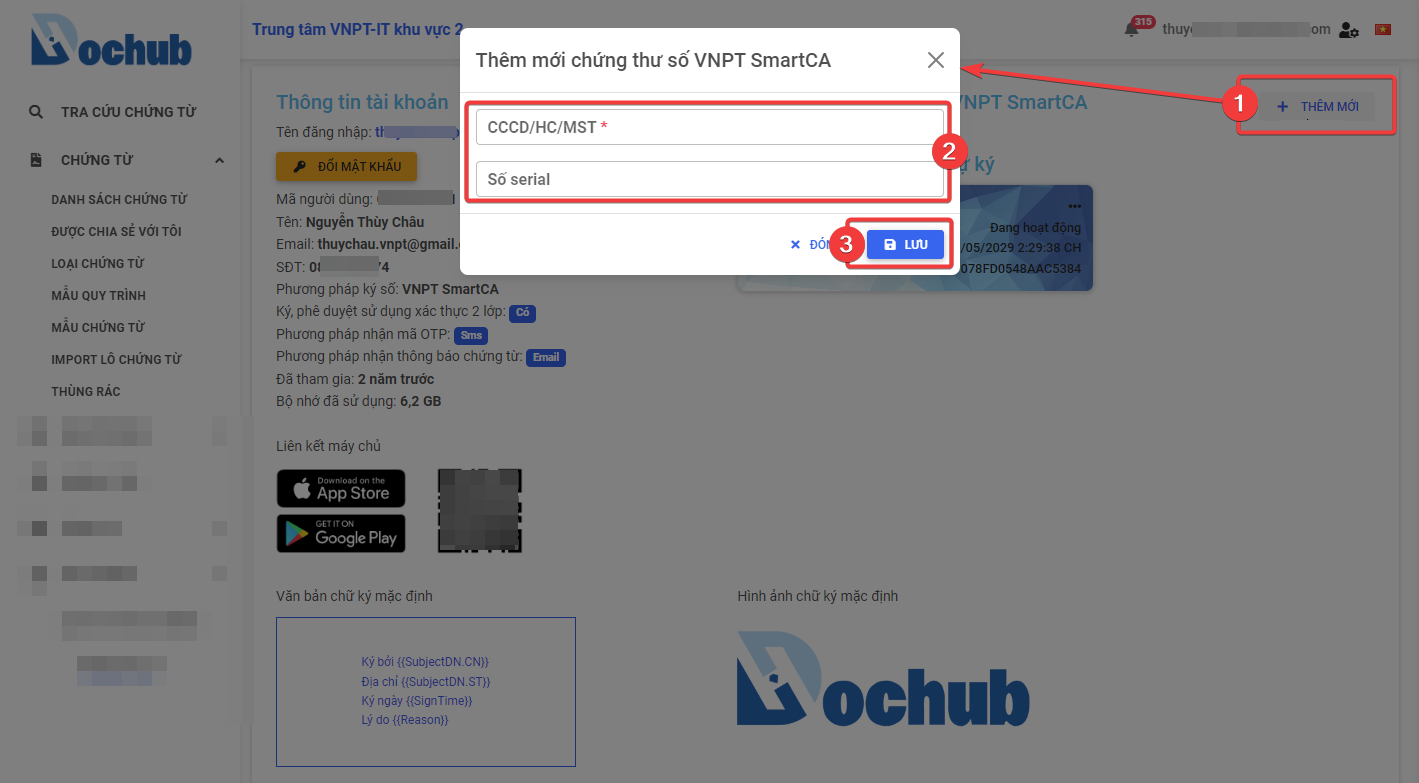
2. Viewing detailed information of VNPT SmartCA digital certificates
After successfully adding a VNPT SmartCA account, the list of digital certificates (CERT) will appear, and for each CERT, users can view the following detailed information:
- Certificate name
- Subject
- ID/Tax number
- Issuer
- Validity period
- Serial number
- Subject DN
- Status
- Package
- OTP authentication usage (only for VNPT SmartCA business certificates)
- Signature image
To view detailed information of VNPT SmartCA digital certificates, follow these steps:
- Step 1: Click on the "..." icon on each CERT to expand the features on each CERT
- Step 2: Click "Detail" to open the "VNPT SmartCA certificate information" window
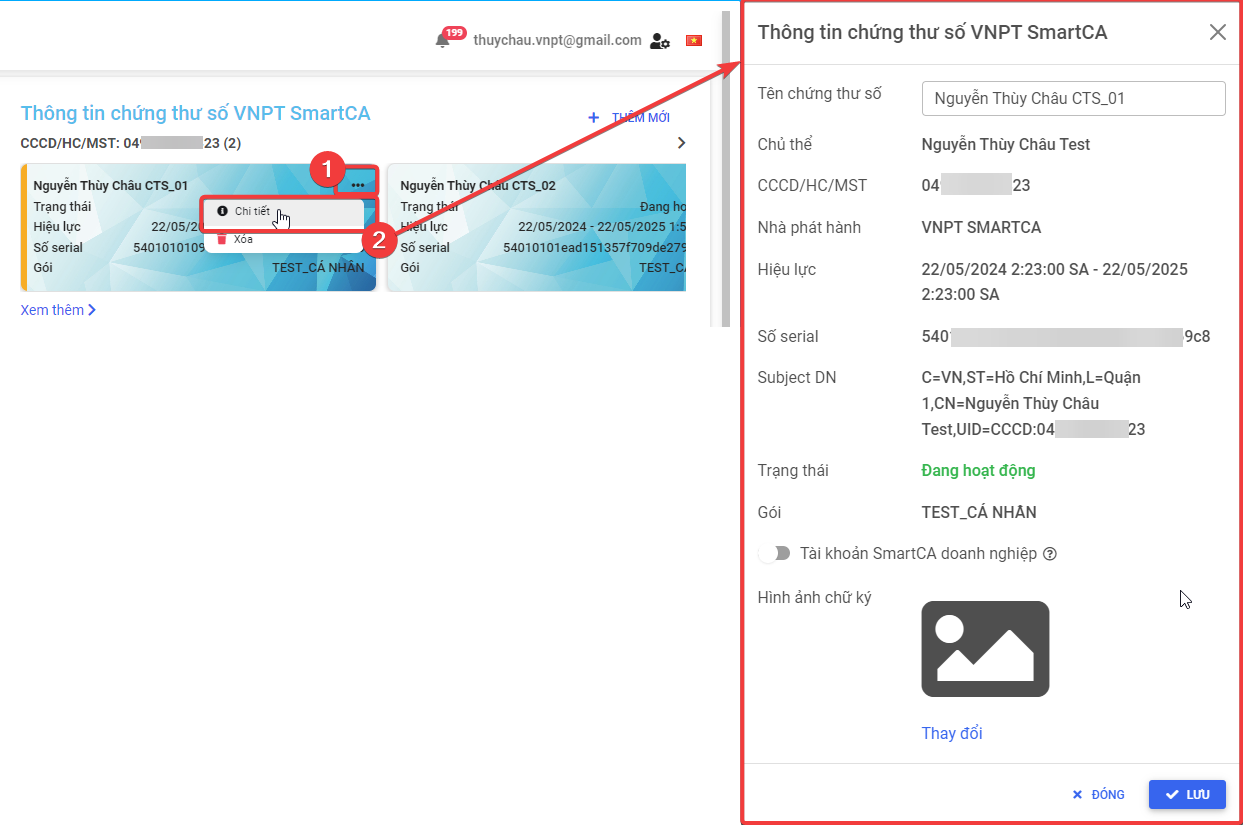
3. Updating the name of VNPT SmartCA digital certificates
For each VNPT SmartCA digital certificate displayed on the VNPT eContract system, users can update the display name to help distinguish between certificates when signing documents. By default, the system will take the display name according to the name returned by VNPT SmartCA.
Steps to update the name of VNPT SmartCA digital certificates:
- Step 1: Select the CERT to update the name and click "Detail"
- Step 2: In the "Certificate name" section, re-enter the name of the CERT to be updated
- Step 3: Click "Save"
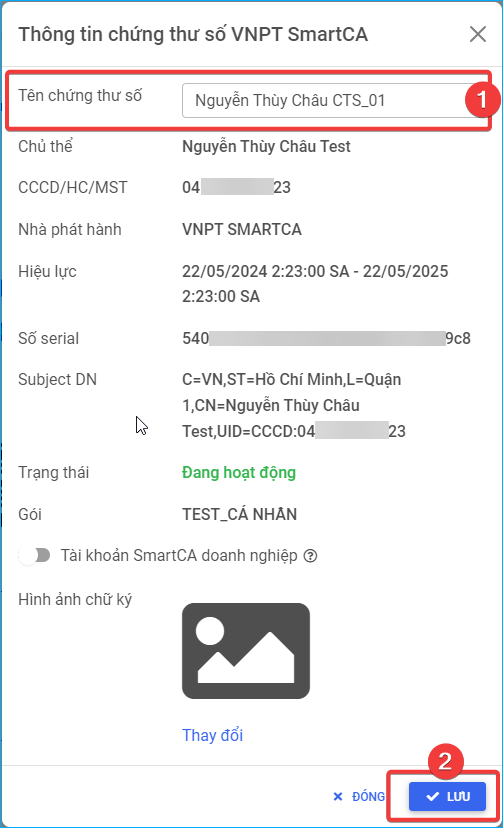
4. Updating signature images for each VNPT SmartCA digital certificate
The list of images displayed in each CERT is loaded from the default signature image list of the user. Therefore, users can add new signature lists at "Default Signature Images"
Steps to update signature images for each VNPT SmartCA digital certificate
- Step 1: Select the CERT to update the signature image and click "Detail"
- Step 2: In the "Signature image" section, click "Change"
- Step 3: Select the signature image to change and click "Save"
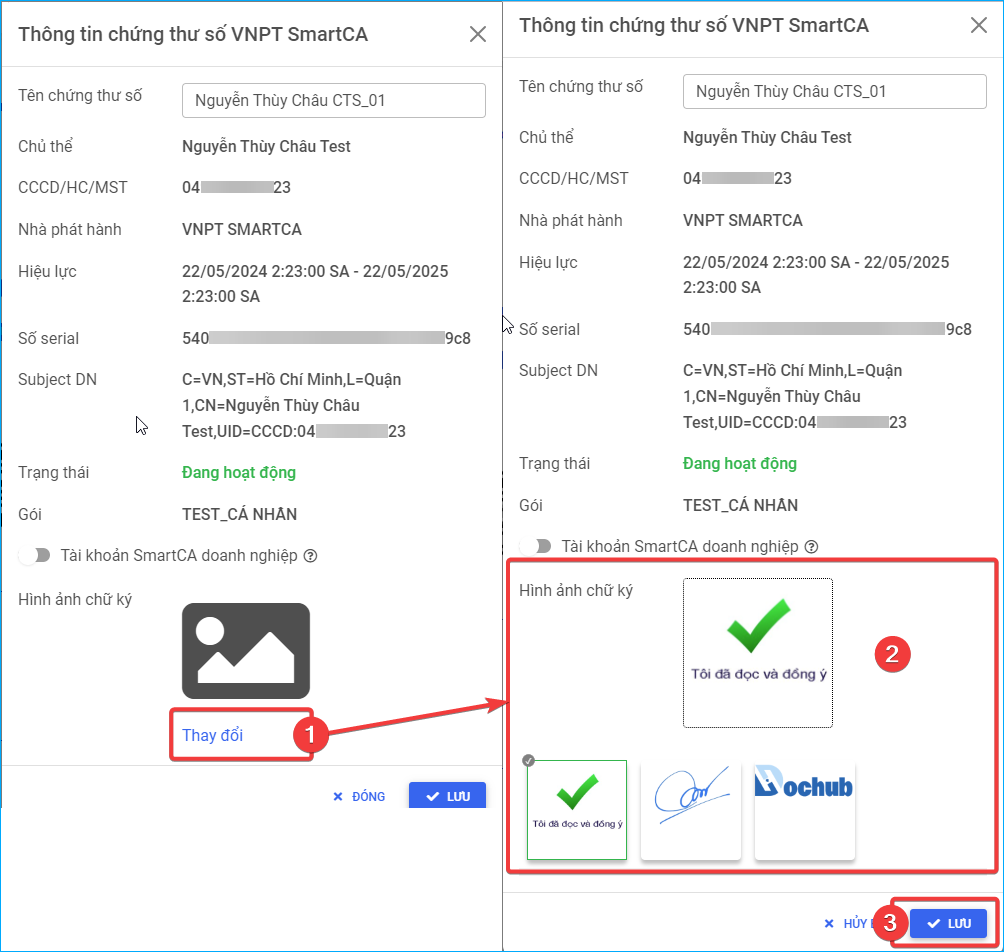
5. Enable using VNPT SmartCA business account
This feature only supports business-type CERT using two digital signature methods:
- Methods 1: Sign digital using VNPT SmartCA account with OTP authentication code from third-party provider apps: Support users who want to use business digital signature feature and enter OTP authentication code from third-party providers such as "Microsoft authenticator", "Google authenticator", ...
Steps to perform:
- Step 1: Select the business-type CERT you want to use and click "Detail"
- Step 2: Turn on "Business SmartCA account"
- Step 3: Enter "Password"
- Step 4: Click "Save"
- Methods 2: Sign digital using VNPT SmartCA business account, authenticated by TOTP method of the VNPT SmartCA application: Support users who want to use the business digital signature feature without entering OTP code as well as without needing to download the VNPT SmartCA app.
Steps to perform:
- Step 1: Select the business-type CERT you want to use and click "Detail"
- Step 2: Turn on "Business SmartCA account"
- Step 3: Enter "Password" and "Secret key"
- Step 4: Click "Save"
Retrieve the secret key from the remote digital signature service account of VNPT SmartCA by: accessing and registering the remote digital signature service account of VNPT SmartCA for businesses: https://smartca.vnpt.vn/
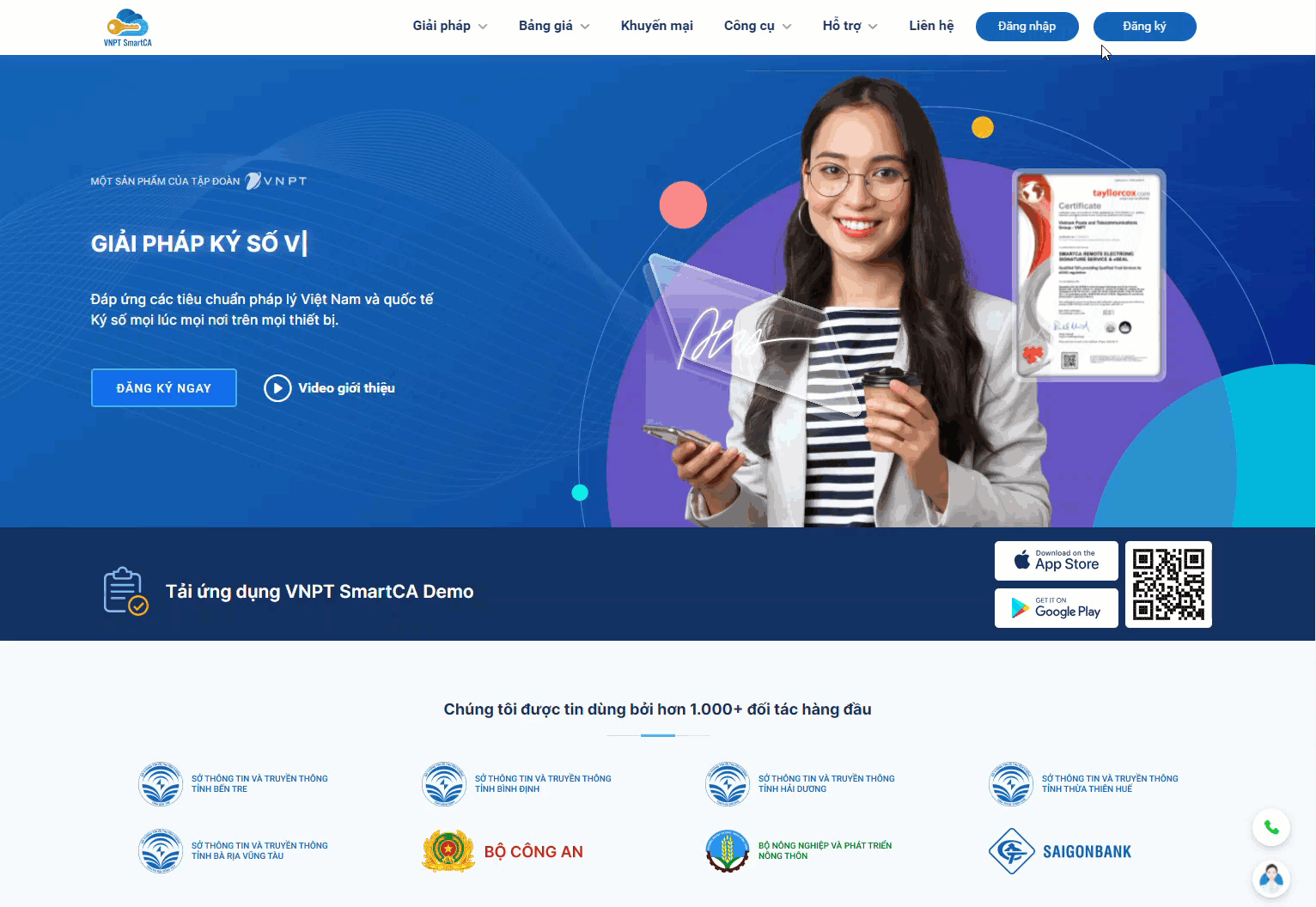
Demonstrative images of execution steps:
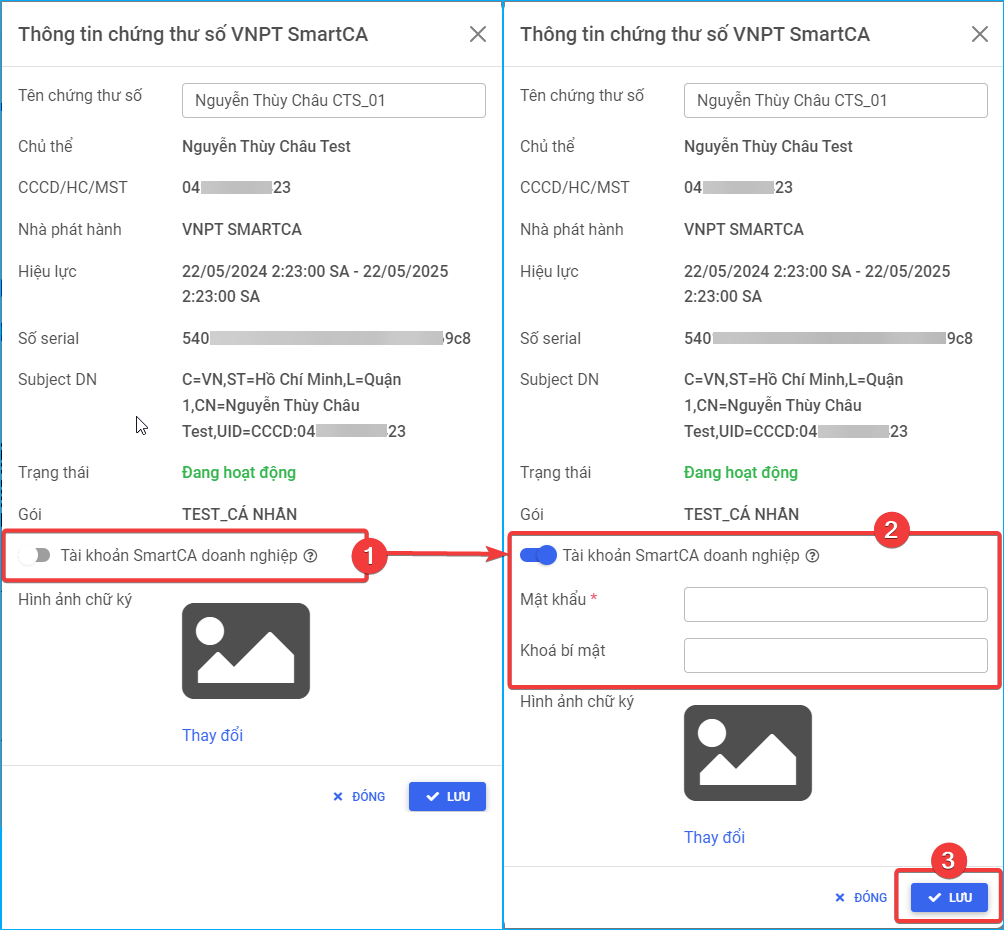
6. Set a CERT as default for sign digital document
Steps to set a CERT as default for signing documents:
- Step 1: Select the CERT you want to set as default for signing
- Step 2: Click "Default" to set default

7. Delete VNPT SmartCA digital certificate information
Steps to delete VNPT SmartCA digital certificate information:
- Step 1: Select the CERT you want to delete information
- Step 2: Click "Delete"
