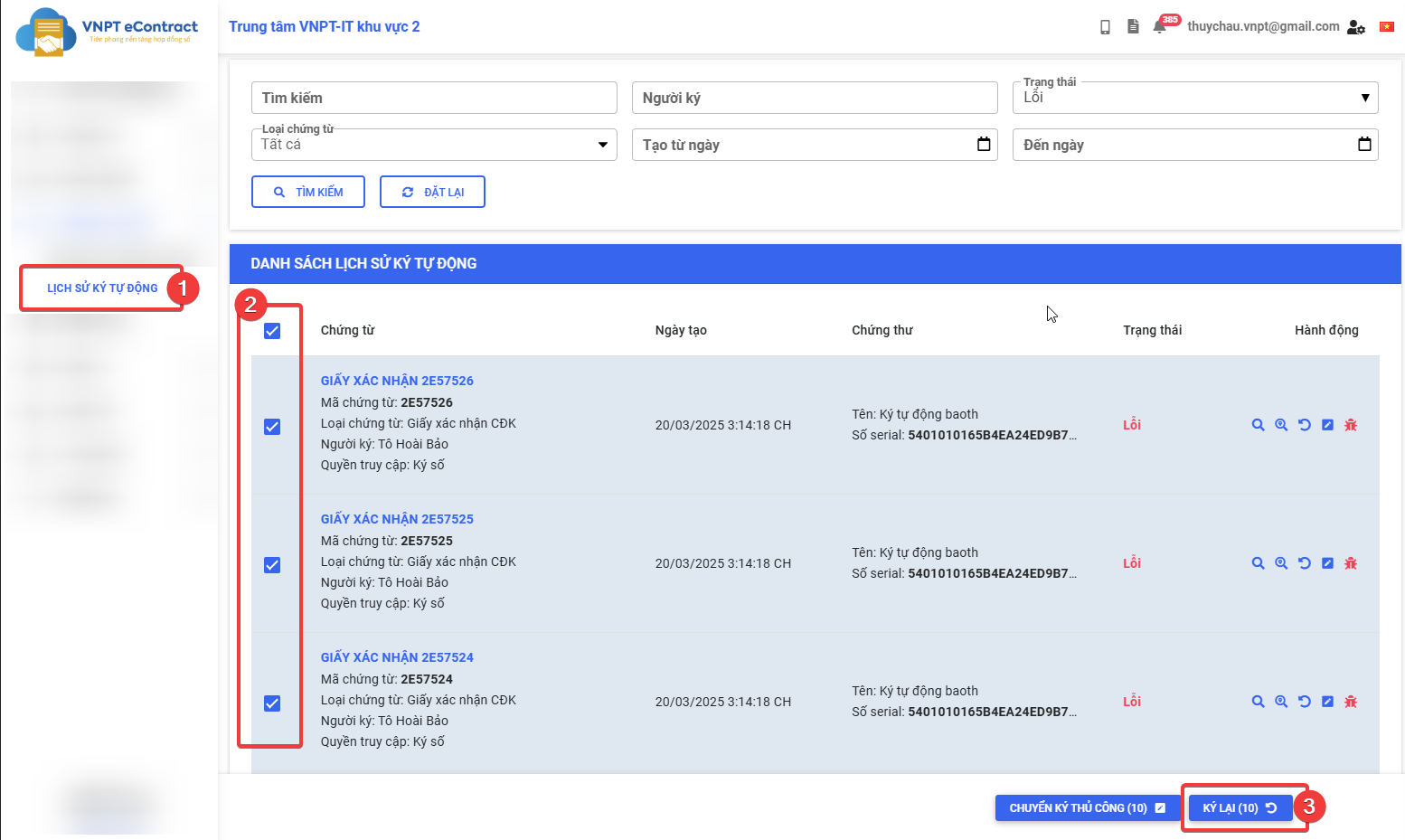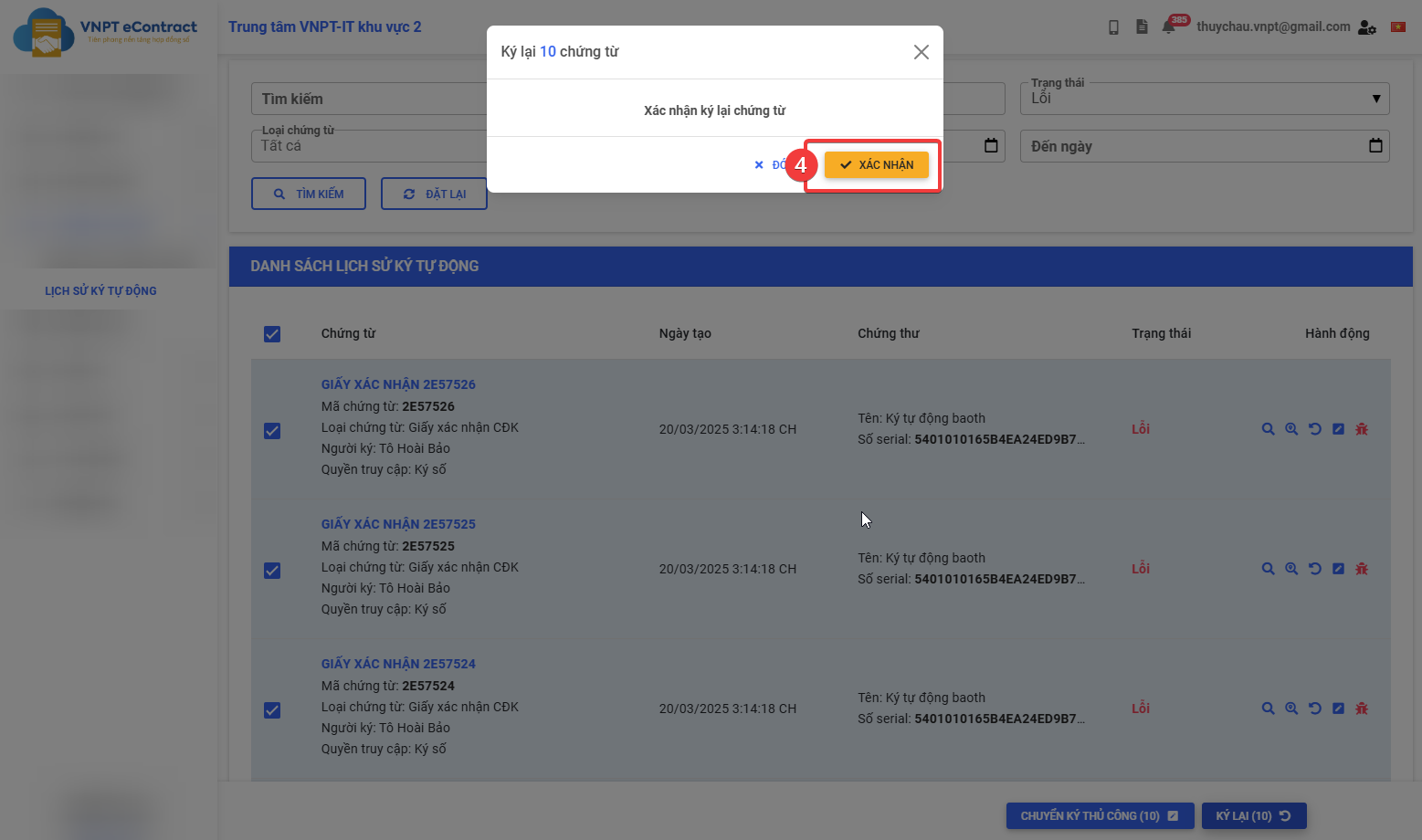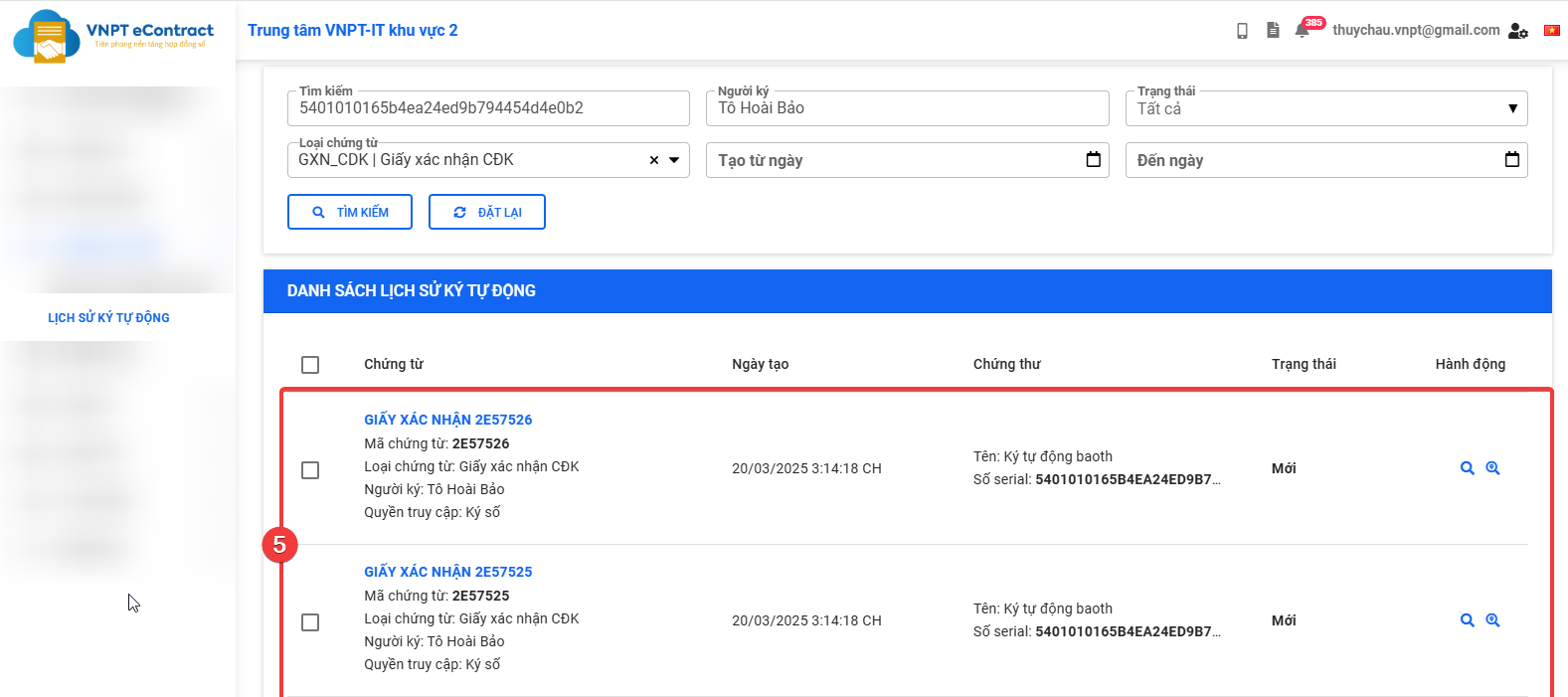Resign
Creation Date: March 17, 2025
Updated by: VNPT eContract's team
The "Resign" feature allows users to handle failed automated signing processes by changing their status to a new one to perform the automated signing process again with the latest updated configuration information. Users can resign one or multiple processes at the same time.
Instructions for resigning a document with an error
-
Step 1: Open the automated signing history list.
-
Step 2: Search for and select a document that encountered an error that you want to resign.
-
Step 3: After selecting the document, click on the "Resign" button.
-
Step 4: A confirmation window will appear. Please check the information and confirm to perform the resigning of the document.
-
Step 5: The system will notify “Document status changed to resign successfully” and proceed to resign the selected document.
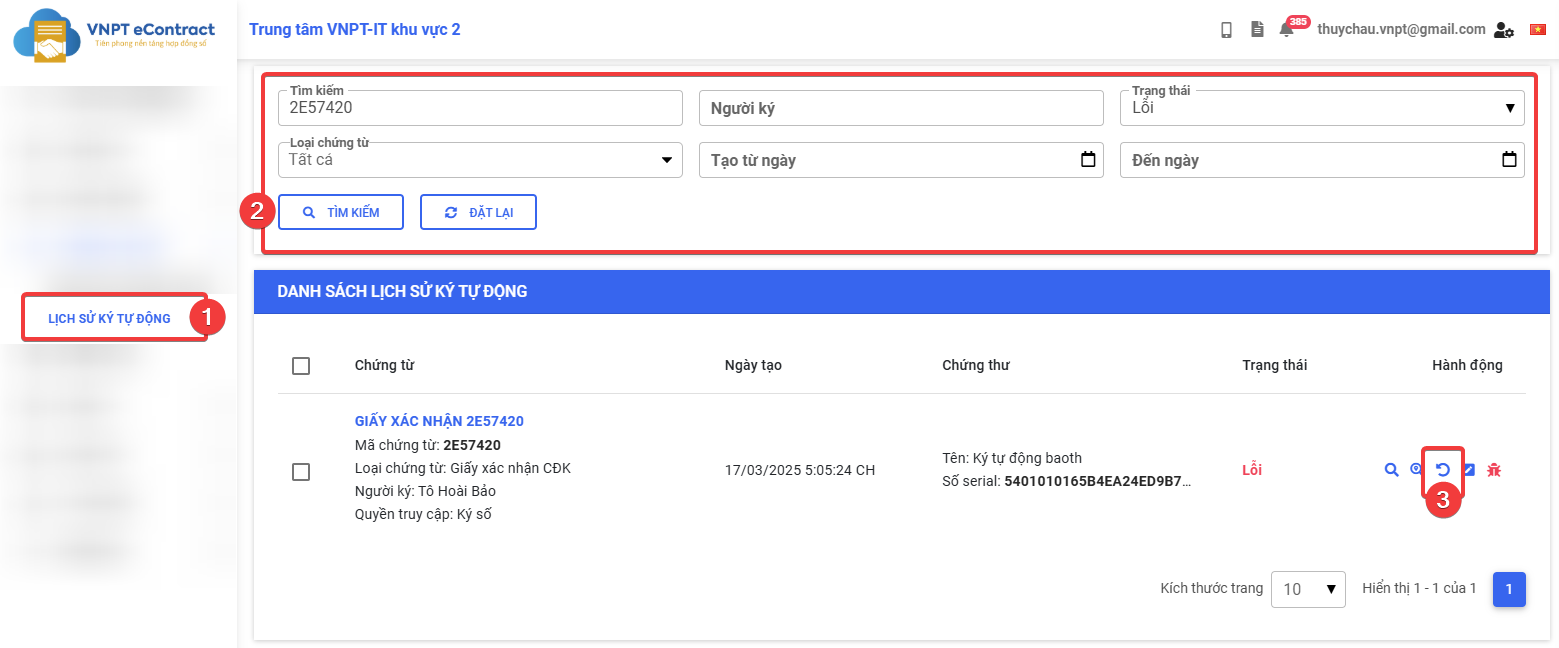
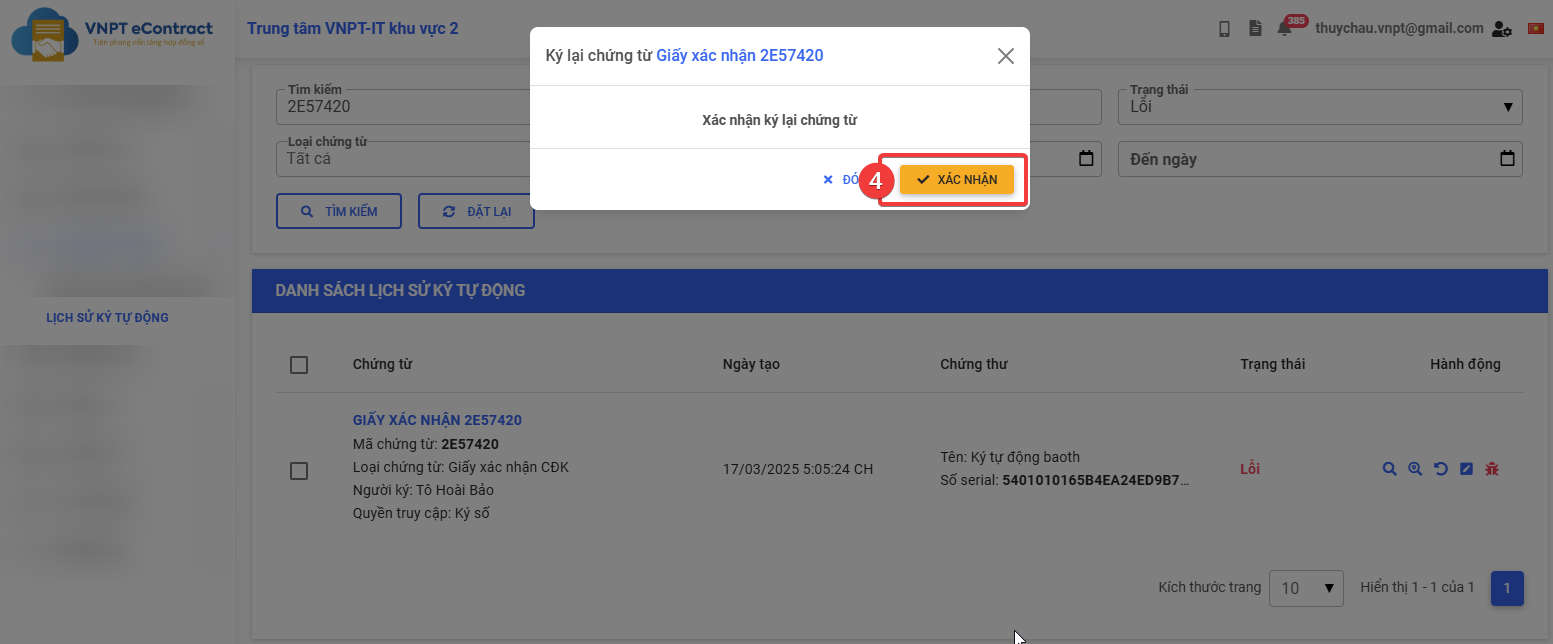
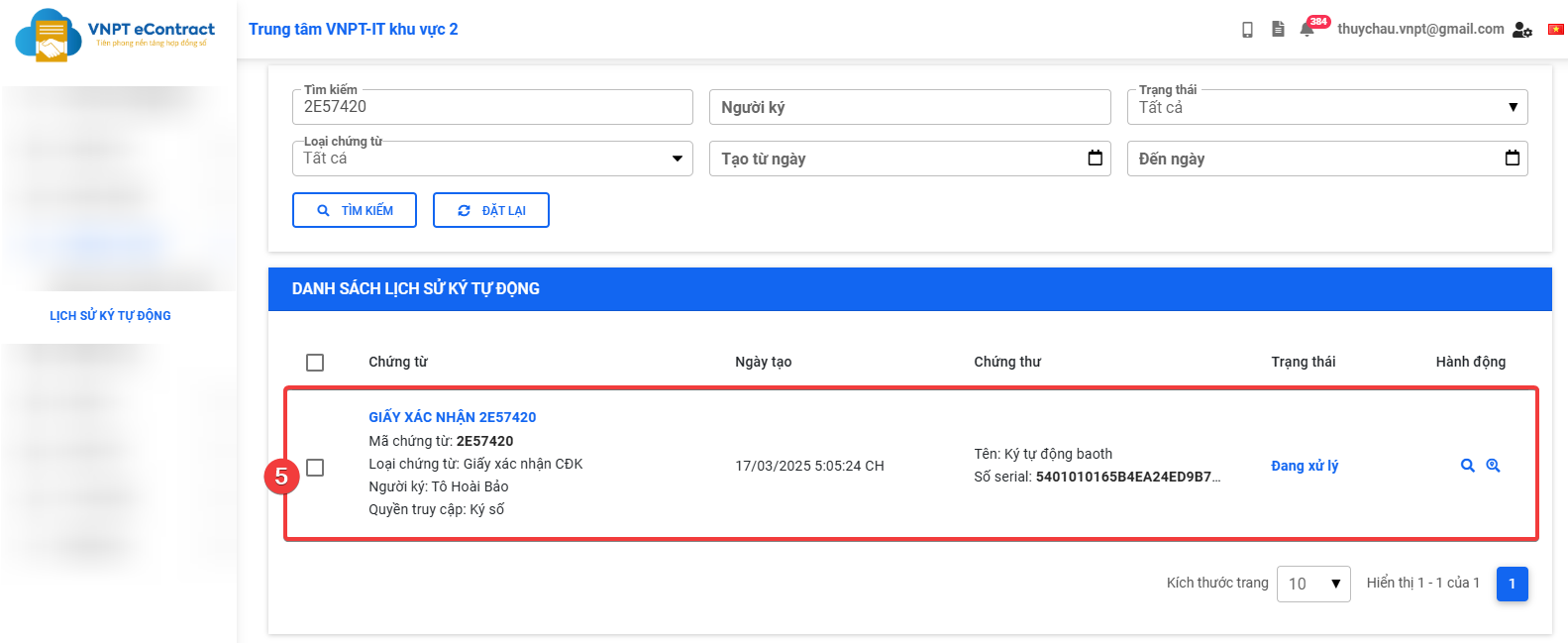
Instructions for resigning multiple documents with errors
-
Step 1: Open the automated signing history list.
-
Step 2: Search for and select the list of documents with errors that you want to resign.
-
Step 3: After selecting the list, click on the "Resign" button.
-
Step 4: A confirmation window will appear. Please check the information and confirm to perform the resigning of multiple documents.
-
Step 5: The system will notify “Documents status changed to resign successfully” and proceed to resign the selected document list.