Change manual sign
Creation Date: March 17, 2025
Updated by: VNPT eContract's team
The "Change manual sign" feature allows users to handle failed automated signing processes by reverting them to manual processing status and enabling signers to perform the signing directly instead of using the automated signing service.
Instructions for change manual sign of a document
-
Step 1: Access the "Auto sign history" screen and select the document with the status “Error” that you want to manually change.
-
Step 2: Click on the "Change manual sign" button.
-
Step 3: A confirmation window for performing the change manual sign document will appear. Check the information and click "Confirm".
-
Step 4: The system will notify “Change manual sign document successful” and update the status to "Changed manual sign" for the document.
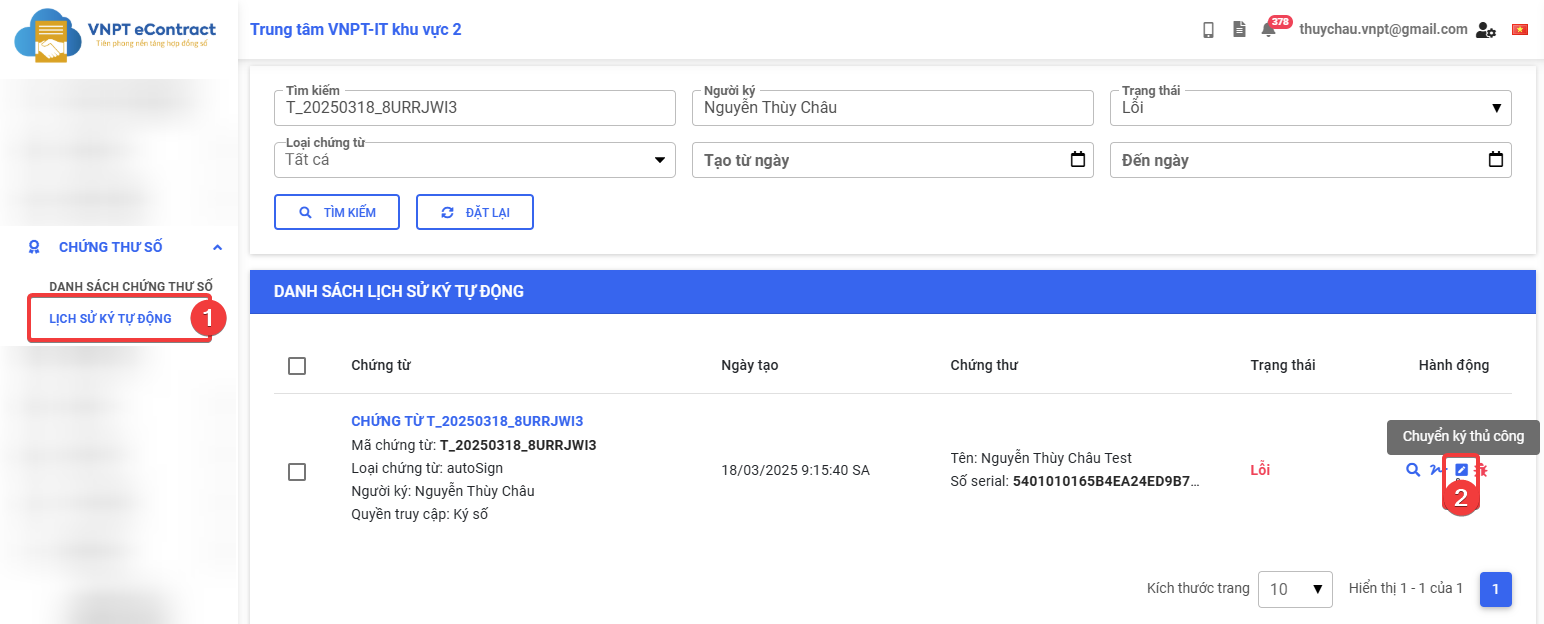
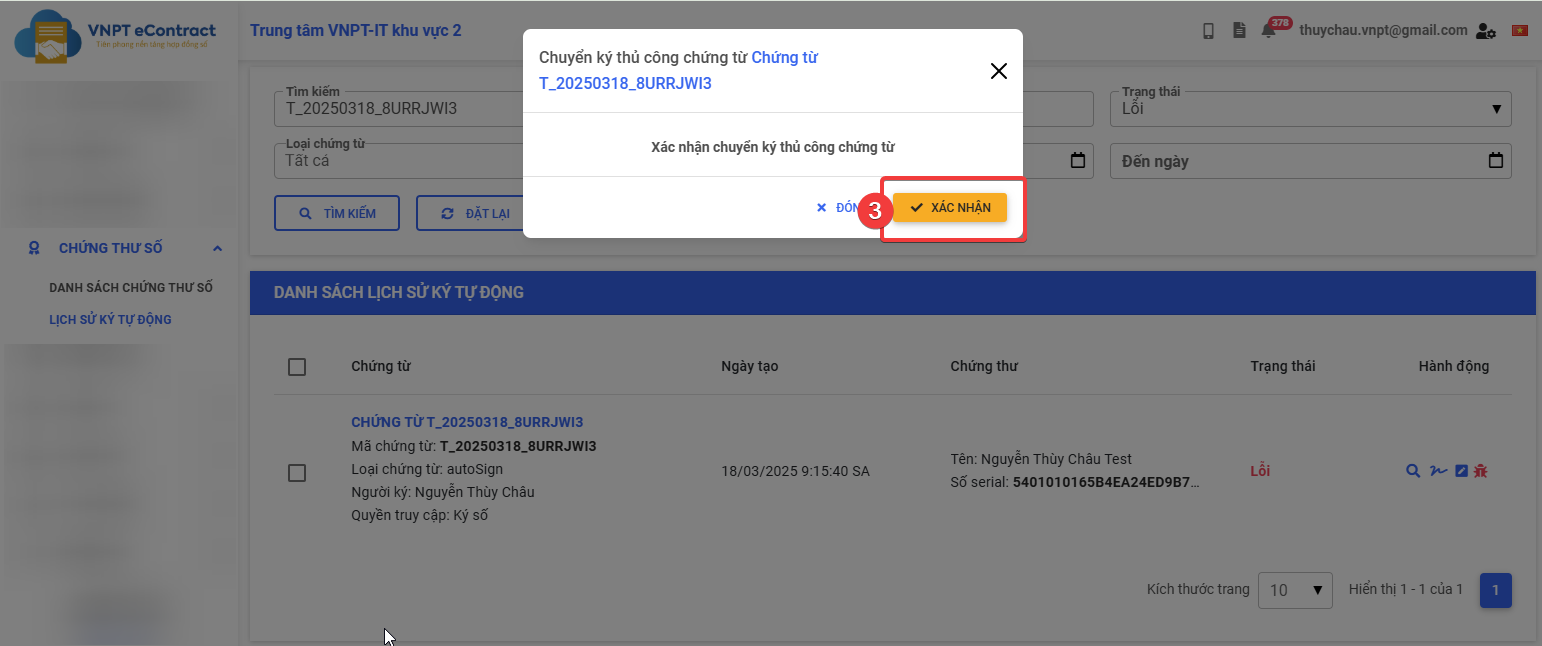
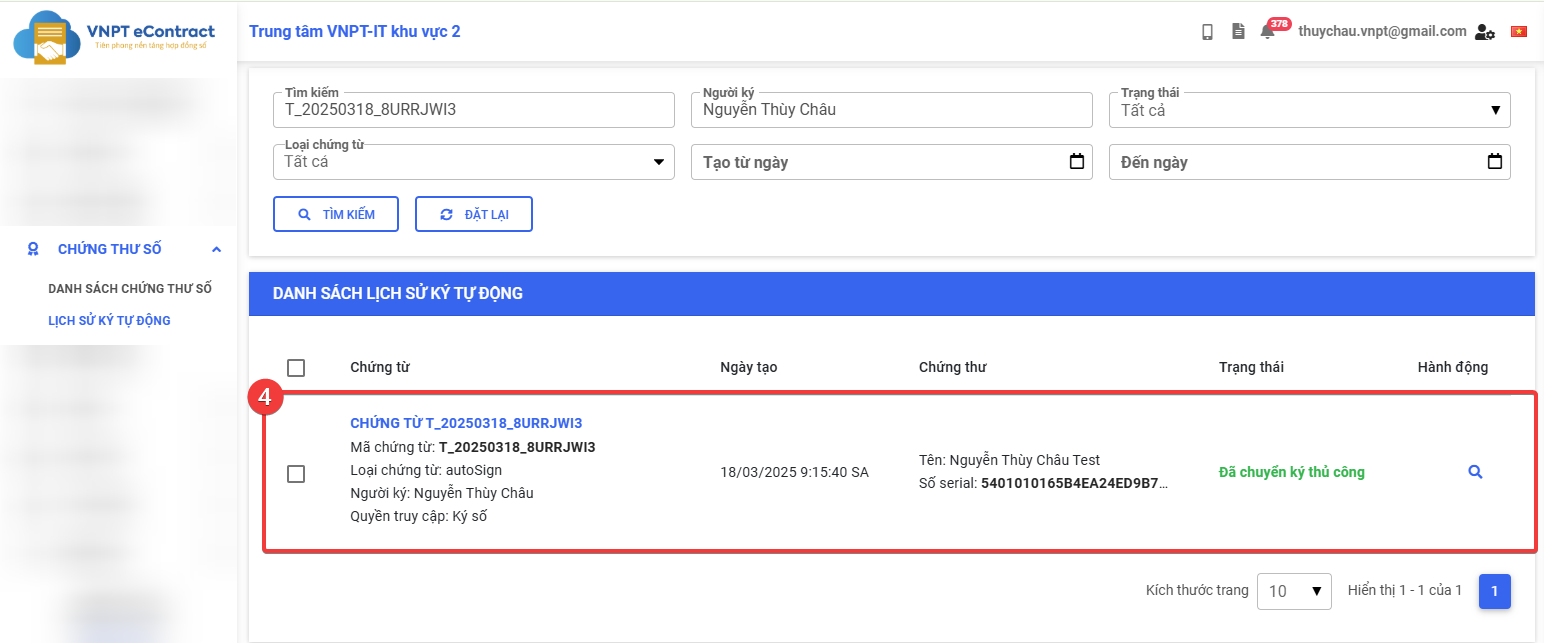
After a successful change manual sign, when the user searches for this document, they will see the information that the document is in a waiting for signing status. At this point, the user will handle that document manually.
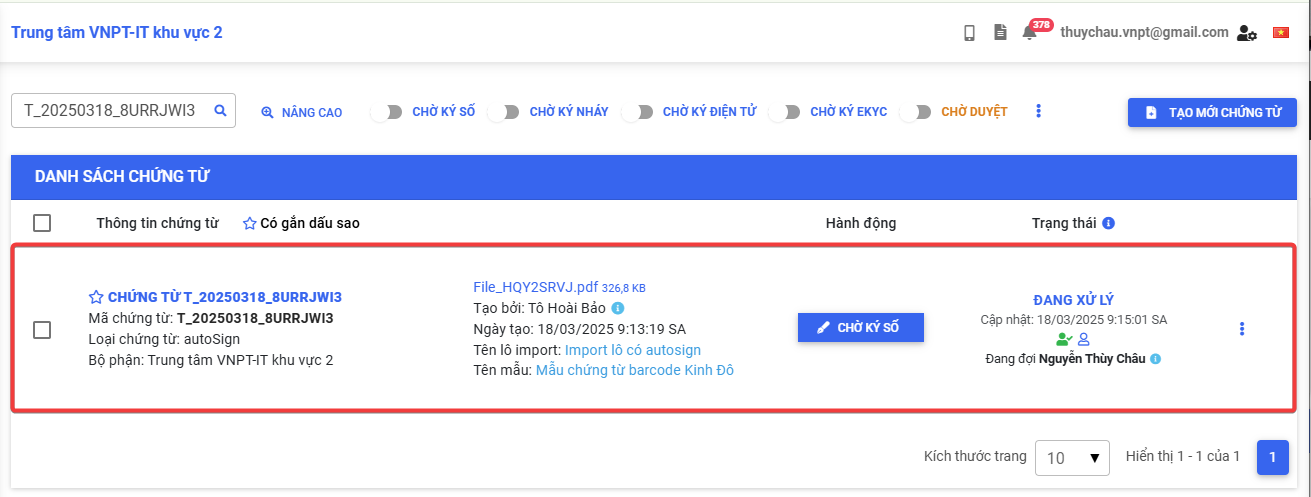
Instructions for change manual sign of multiple documents
-
Step 1: Access the "Auto sign history" screen and select the list of documents with the status “Error” that you want to manually change.
-
Step 2: Click on the "Change manual sign" button.
-
Step 3: A confirmation window for performing the change manual sign of the selected document list will appear. Check the information and click "Confirm".
-
Step 4: The system will notify “Change manual sign documents successful” and update the status to "Changed manual sign" for the document list.
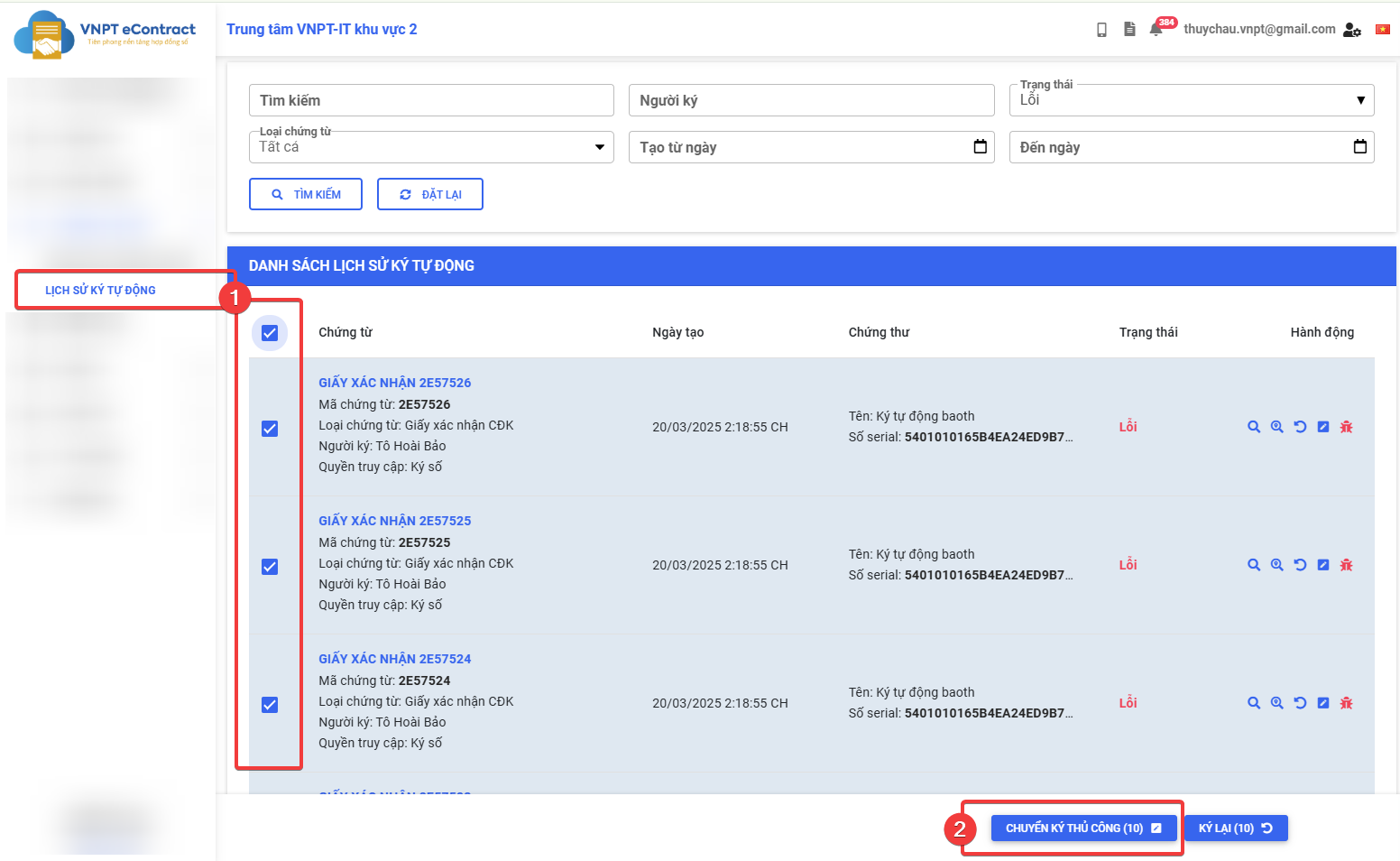
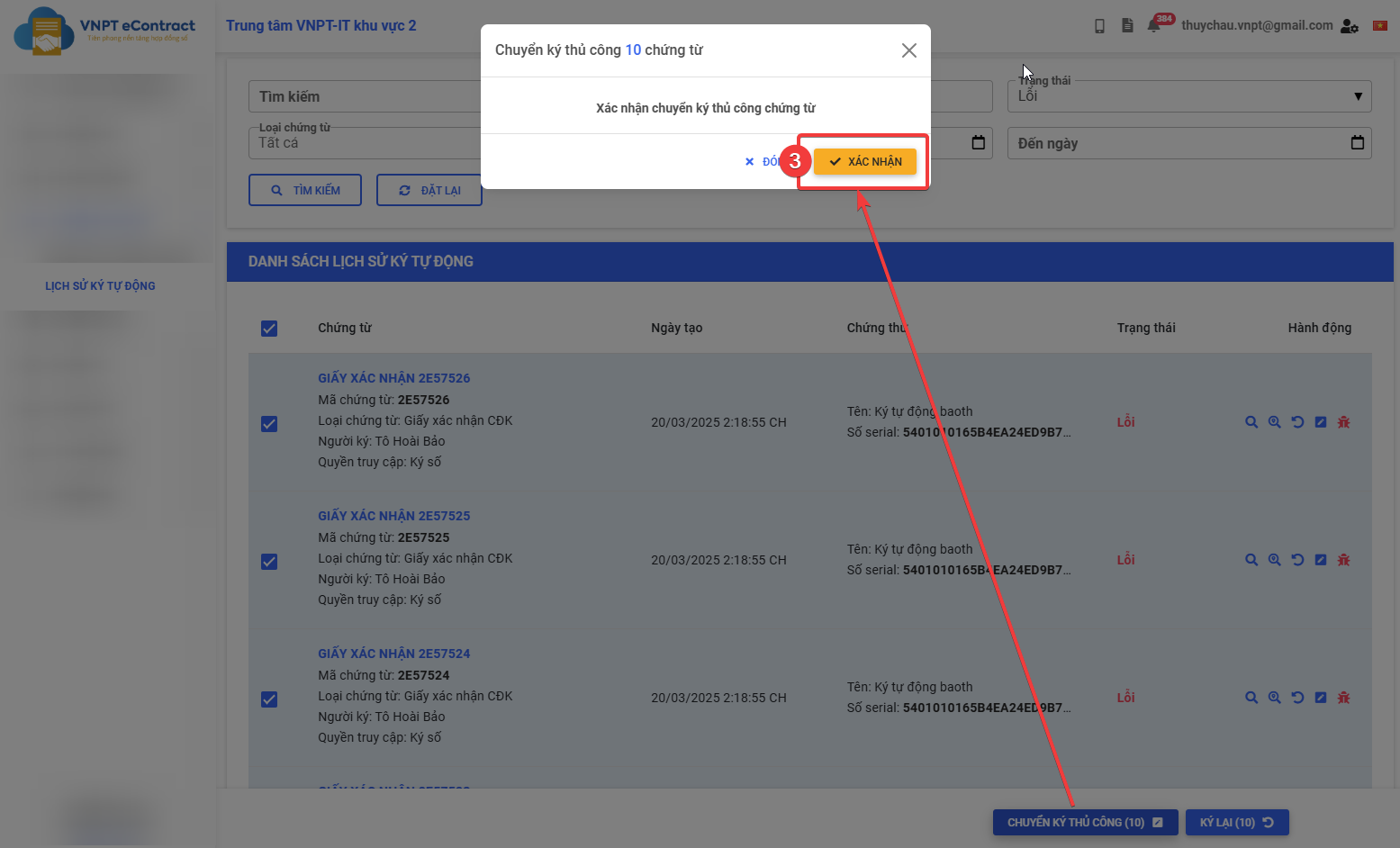
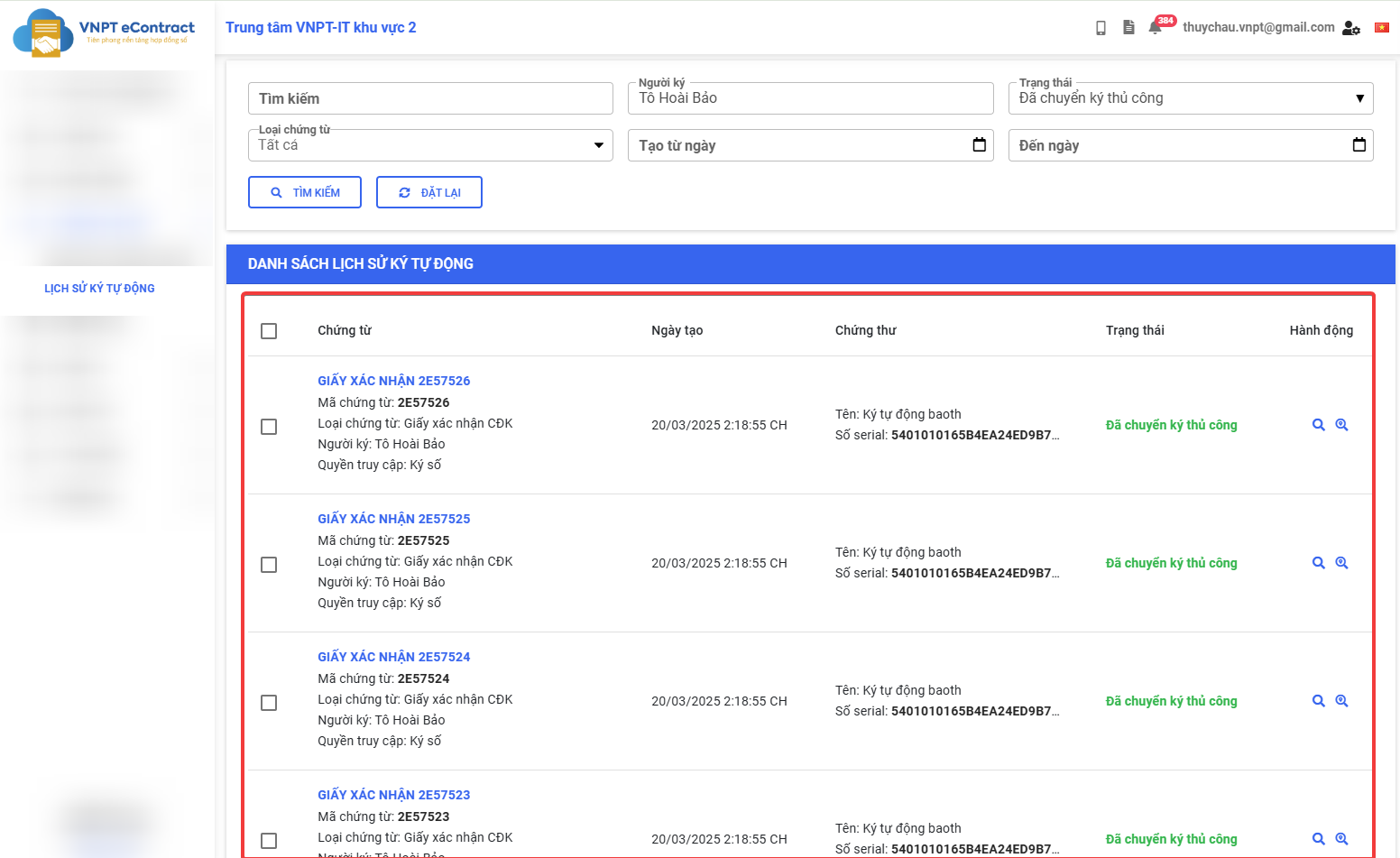
- Only applicable in cases where automated signing has failed or the user wants to stop using the automated signing service to switch to manual signing.
- It is required to Disable automated signing configuration before performing the manual signing transfer of documents.