Search for signed automated documents
Creation Date: March 17, 2025
Updated by: VNPT eContract's team
The "Search documents" feature allows users to easily search for and view detailed information about documents using the automated signing service in the "Document List" screen.
Instructions for searching document information
-
Step 1: Open the automated signing history list and select a document you want to search for to view more information.
-
Step 2: After selecting the document, click on the "Search documents" button.
-
Step 3: The system will guide the user to the "Document List" screen, where the document code being searched will be automatically filled in the search box. Search results will be displayed based on the searcher's access rights.
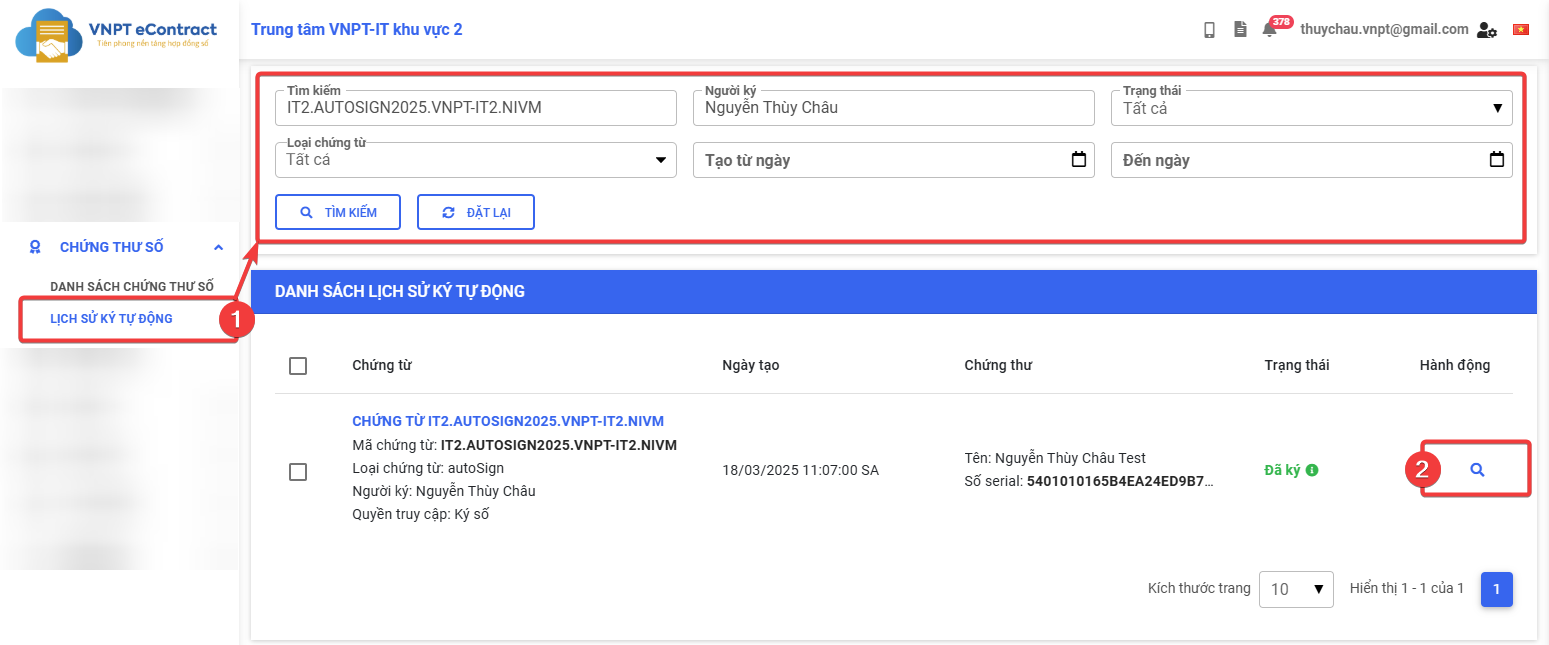
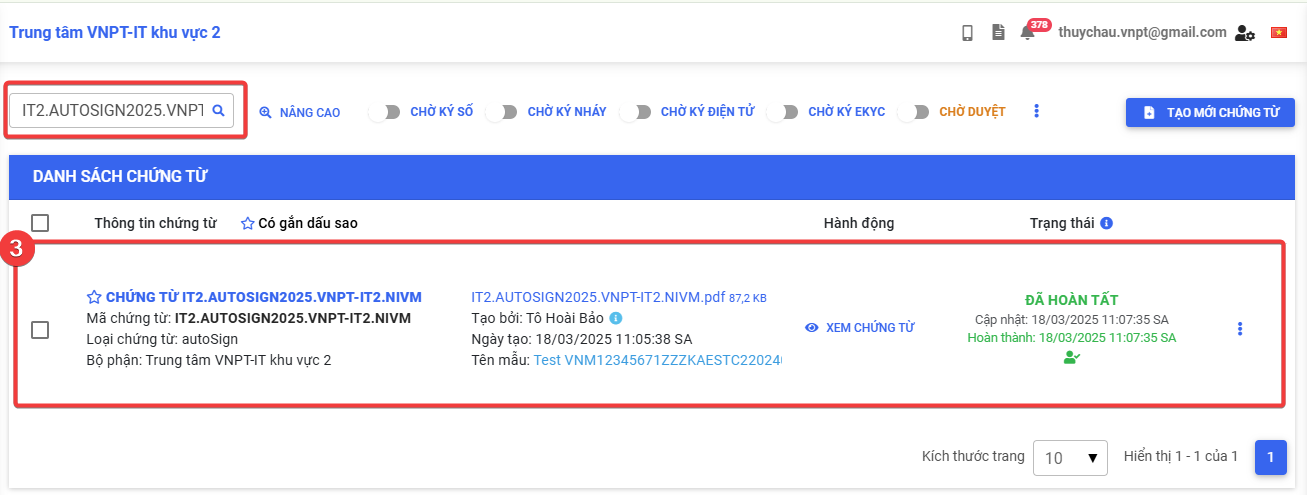
Note:
- Depending on access rights regarding the searched documents, the searcher may perform different operations.
- If the searcher does not have permission to view or manipulate the searched document, the "Document List" screen will display empty data.