Create new VNPT SmartCA certificate
Creation Date: March 17, 2025
Updated by: VNPT eContract's team
The "Create new VNPT SmartCA certificate feature allows users to utilize registered certificate information in the VNPT SmartCA system to create a new digital certificate. This digital certificate will be used in the authentication process when Sign digital by VNPT SmartCA documents.
Instructions for creating a new VNPT SmartCA certificate for a user
-
Step 1: Access the "Digital Certificate List" screen and click "Create New".
-
Step 2: The add certificate window will appear. Enter the necessary information:
- User: Search and select a user from the user list.
- CCCD/HC/MST: Enter the ID card number, passport number, or tax identification number registered in the VNPT SmartCA system.
- Serial number: Enter the serial number of the specific VNPT SmartCA certificate.
- Business SmartCA account: Enable/disable if applicable. If enabled, you must also provide the "Password" and "Secret Key" for the VNPT SmartCA business account.
- Signature content: Enter the content you want to display when digitally signing documents.
- Display mode: Choose “Text & Image” or “Text” or "Text only" (default is "Text & Image").
- Signature image: Update the signature image or add a new one (if needed).
-
Step 3: Review the entered information and click “Create New” to complete the process.
-
Step 4: The system will notify when the digital certificate is successfully created.
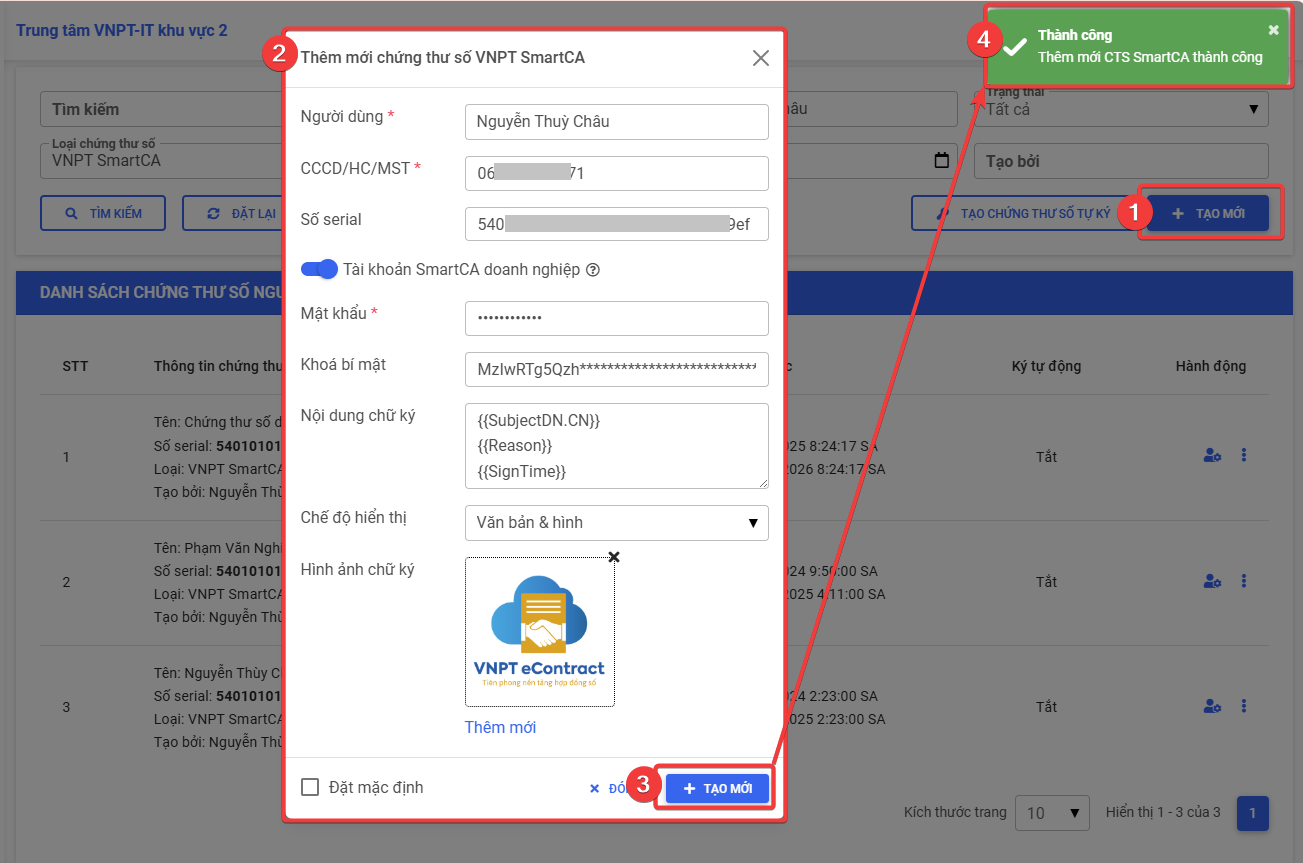
Note
- Fields marked with (*) are required; please fill them out completely.
- If the "Serial number" is left blank, the system will automatically add all certificates belonging to that CCCD/HC/MST.
- If "Business SmartCA account" is enabled, you need to provide "Password" and "Secret key". If there are multiple registered certificates for the CCCD/HC/MST, you must specify a serial number specific to the account that is enabled.
- "Signature content", "Signature image", and "Display mode" will be automatically retrieved according to the user's account. If no user has been selected, the system will display according to the company configuration.