Search for user digital certificates
Creation Date: March 17, 2025
Updated by: VNPT eContract's team
The search feature in the "User Digital Certificate List" screen allows users to easily filter and search for digital certificates based on various criteria.
How to use the search feature
-
Step 1: Enter/select the search information:
-
Search box: Enter the certificate name, serial number, or CCCD/HC/MST related to the certificate you want to find.
-
User: Select the user’s name from the dropdown list if you wish to find a specific individual's digital certificate.
-
Certificate type: Select the type of certificate from the dropdown list. The default is "All" if no specific filtering type is requested.
-
Valid from and Valid until: Enter/select the time period for which you want to find the certificate. Select the start date from the "Valid from" box and the end date from the "Valid to" box.
-
Status: Choose the status of the digital certificate from the dropdown list (e.g., All, Active, Expired). The default is "All" if no specific status filtering is requested.
-
-
Step 2: After selecting/entering all the information you want to search for, click the "Search" button to begin filtering the results.
-
Step 3: The system will display a list of digital certificates corresponding to the search criteria.
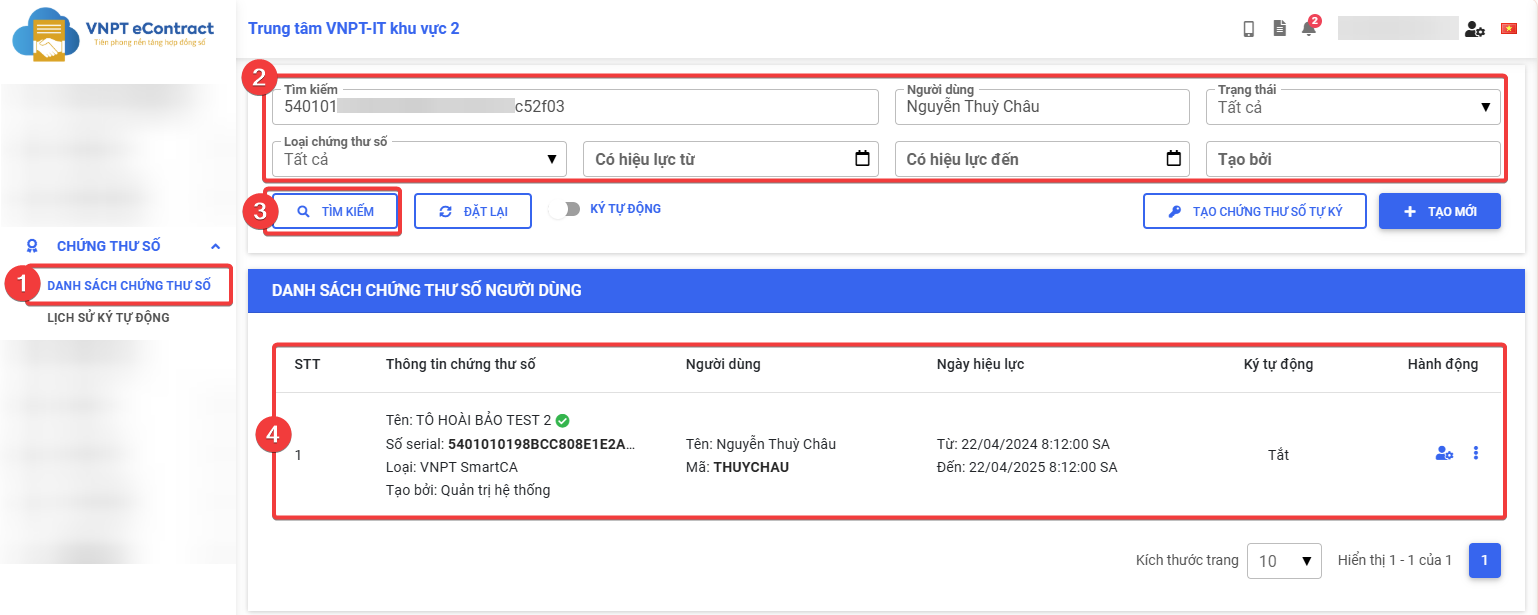
If you want to clear all filtered search criteria and return to the default filter, click the "Reset" button. The system will clear all entered/selected filters and display the original default filters again.